Managing passwords is more important than ever in the fast-paced digital world of today. All of your saved login credentials are easily accessible on all Apple devices thanks to Apple Passwords, a powerful password manager built into iOS, iPadOS, and macOS. This will show you how to import your previous passwords into the new Apple Passwords system if you’re moving to Apple Passwords and have been saving them manually or using another password manager.
Effective password management is crucial as digital security plays a more and bigger role in our daily lives. Integrated into all Apple products, Apple Passwords provides a safe and easy way to save and manage your login information. Importing your backlog of passwords saved elsewhere can save you a lot of time and effort if you’ve just switched to Apple Passwords. This comprehensive guide will assist you in seamlessly importing your previous passwords into Apple Passwords.
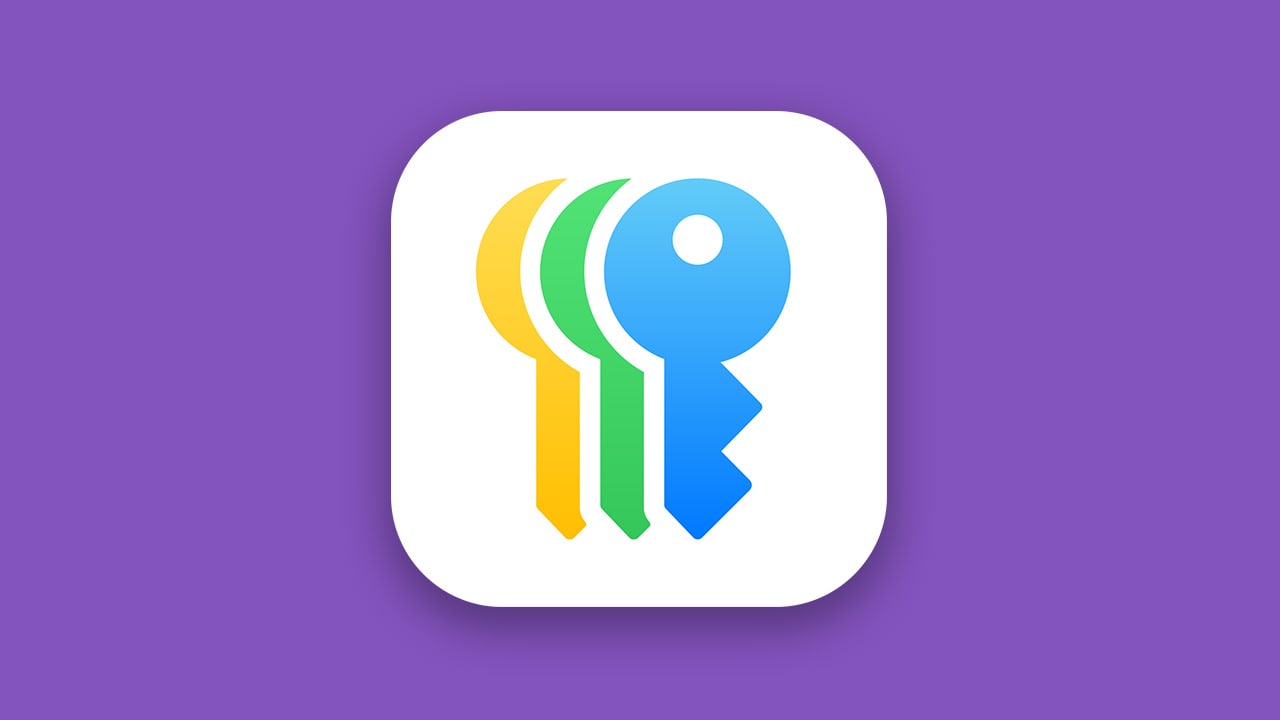
What are Apple Passwords?
You may manage your passwords, passkeys, and verification codes using the Passwords app, which is available starting with iOS 18, iPadOS 18, macOS Sequoia, and visionOS 2. You may create and keep secure passwords, share login information with loved ones, personalize passwords, and more. Additionally, Passwords warns you of common password flaws, such as easily guessed passwords, passwords you’ve used for several accounts, or passwords that have been used in known data dumps.
Step 1: Understand Apple Passwords Compatibility
It’s important to comprehend Apple Passwords’ requirements and limits before continuing. Using a CSV (Comma-Separated Values) file, Apple Passwords allows you to import password data from third-party password managers or browsers. Make sure that passwords in this format may be exported from your source application. If not, a conversion tool could be required.
Key Requirements
- Apple device running iOS 18, macOS.
- A CSV file containing your saved passwords.
- Apple ID with iCloud Keychain enabled.
Step 2: Export Passwords from Your Old Password Manager
Passwords can be exported from your previous password manager. Exporting your saved credentials from your browser or password manager is the first step. Depending on the software you’re using, the processes change a little. General instructions for common tools are provided below
Google Chrome
- Open Chrome and you can see a three-dot menu in the upper right corner. Click on it.
- Navigate to Settings > Autofill > Passwords.
- You can see a three-dot icon next to “Saved Passwords” and select Export Passwords. Click on it.
- Save the file to your device.
Microsoft Edge
- Navigate to Settings > Profiles > Passwords.
- Select Export Passwords and save the file.
Step 3: Prepare the CSV file
For Apple Passwords to import data, a particular CSV format is needed effectively. The following columns have to be in the CSV file.
- Website: The website’s URL.
- Username: This will be the email address or the username linked to your Apple account
- Password: The matching password
Open your exported CSV file in a spreadsheet program, such as Google Sheets or Microsoft Excel, and rename or reorganize the columns if necessary. After making these modifications, save the file.
Step 4: Enable iCloud Keychain
iCloud Keychain is used by Apple Passwords to store and sync passwords across all of your Apple devices. Make sure it’s turned on
On iPhone/iPad:
- Open the Settings app.
- Tap on your Apple ID icon and select iCloud.
- Scroll down to Keychain and toggle it on.
On Mac:
- Go to System Preferences the Apple ID and then iCloud.
- Check the box next to Keychain.
Step 5: Import the CSV File
To import your passwords into Apple Passwords, follow these steps after your CSV file is prepared and iCloud Keychain is enabled:
On Mac:
- Open the Safari browser.
- Go to Preferences and navigate to the Passwords.
- Click the three-dot menu and select Import Passwords.
- Locate your CSV file and click Open.
- Confirm the import and review the entries.
On iPhone/iPad:
Unfortunately, direct CSV import is not available on iOS. Use your Mac to import the CSV, and the passwords will sync to your iPhone or iPad via iCloud Keychain.
Step 6: Secure Your Data
To secure your data after importing your passwords, perform these steps
- Delete the CSV File
- To avoid unwanted access, delete the CSV file as soon as you’ve imported the passwords.
- Turn on Two-Factor Authentication (2FA)
- Turn on 2FA for your Apple ID and any other accounts that accept it for extra security.
- Examine Imported Passwords
- Clear up your password database and look for duplicates or out-of-date entries.
- Employ Strong Passwords
- Take into account changing weak passwords with the strong passwords that Safari suggests.
Solving Typical Problems
Failures to Import
- Make sure your CSV file is up to the specifications.
- Verify again that the iCloud Keychain is turned on.
Passwords that are missing
- Check the information in your CSV file.
- If required, import the file again.
Problems with Syncing
- Verify that all of your devices have iCloud Keychain enabled.
- If syncing doesn’t happen, log out and then back into iCloud.
Although importing your old passwords into Apple Passwords might appear difficult, it’s actually a simple process if you prepare and follow the correct steps. Once the passwords are imported, managing and accessing them is made simple by Apple’s smooth device integration. By protecting your login information in Apple Passwords, you’re making a big step toward improved online safety.
Make the move to Apple Passwords to take charge of your online accounts right now and experience the ease and peace of mind that come with strong security.